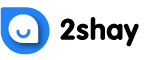- Select the ‘Internet’ tab on the user interface
- Navigate to the ‘Wi-Fi’ subsection
- Click the ‘edit’ option
- Fill out subsequent text fields with new login credentials
- Click ‘Save’ when done to update your WiFi
Once finished, log out of the current session and reconnect to the WiFi network using the new login credentials. Word of warning: all devices currently attached to the WiFi will need to log back into the network using the new credentials to maintain their connections.
Common Errors
To troubleshoot error messages, consider the error message located on the page. In most instances, the newly-entered password did not meet the security requirements implemented by TELUS, and as a result, the database did not accept the new entry.
TELUS requires users to implement a combination of letters, numbers, special characters, capitalization and non-space input to generate a secure password. Although this process seems overwhelming, it ensures your WiFi network cannot be compromised by random individuals or hackers looking to steal your data.
Help! I Can’t Remember My Original WiFi Password!
A common issue customers experience while changing their password is forgetting their original credentials. It’s important to note that your WiFi password will differ from your login password on the TELUS domain.
TELUS typically issues a one-time-use WiFi password of ‘telus’ for new customers and users to access their admin panel. From here, the individual is expected to change their password to a complex string of specific characters to protect their network.
However, some hardware devices come with a randomly-generated password for an extra layer of security. On these devices, user passwords can be found on a sticker attached to the hardware device. While each device differs in its design, these stickers are usually found on the bottom of the hardware, hidden from plain view.
Find your device and look for text that says “Network Name,” “Wireless Network Key,” “WiFi Network,” “WiFi Password” or “PIN.” These credentials allow customers to log directly into their device in their web browser by going to the URL bar and typing “192.168.1.254.” Once here, users can enter the username and password combinations found on their WiFi sticker to manually change their network name, password and other pertinent data.