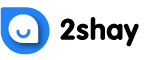Hi everyone,
I am a new Telus subscriber. I got their decoder and remote. Is there a way to control my TV through the Telus remote? I don’t want to have 2 remotes for just one tv. Thank you!
I am a new Telus subscriber. I got their decoder and remote. Is there a way to control my TV through the Telus remote? I don’t want to have 2 remotes for just one tv. Thank you!
1 Answers
To sync your Telus remote to your TV, please follow these steps:
- Turn on the TV and select the correct input.
- Press ”Menu” to go to settings, select General, then the TV Model.
- Press OK on the corresponding model number for your TV (for example, if your TV is LG Electronics OLED 55′ 4K Ultra HD Smart OLED TV – Model Number 55ES8PUA set your Telus remote to LG).
- Press select or OK to go to setup and press OK on the first menu item.
- Press again on the first option to move back one step, select Remote, press OK and confirm that it is Telus remote that you are adding a new device to.
- Press OK on the second option (HDMI) and set to not auto select.
- Now press OK on the third option (TV) and set to not auto select.
- Press OK on the fourth option (Status) and set it to DO NOT CHANGE.
- Press Exit twice.
- Press the power button on the Telus remote to turn off all devices in your entertainment system.
- Press and hold the TV power button for five seconds to turn it back on.
- If you have secondary remotes with memory, press and hold the power button for five seconds to turn them off
- Press and hold the buttons on both remotes in sequence until they turn off (short); if you have secondary remotes with memory, press and hold the buttons until they light up to turn them off.
- Press the power button on your Telus remote to turn off all devices.
- Press and hold the TV power button for five seconds to turn it back on. You can now use your Telus remote as a replacement for your TV remote.
Your Answer