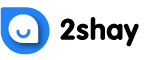- Locate the coaxial line that runs from the street into your house, which should be linked directly to your current Telus modem or router.
- On your Telus Wi-Fi booster, go to the back panel, saying “To coaxial cable”. Connect your coaxial cable to the port.
- The Telus Wi-Fi booster needs to be plugged into an electrical outlet, so locate an available power source in your home and plug it in there. It’s important to make sure you are using a regular AC 120-volt power outlet, not a higher voltage one. This device will not work properly if you plug it into anything other than a regular 120-volt outlet.
- Turn on your modem or router and the new Telus Wi-Fi booster, and wait for both to power up fully. Some modems have lights that will show you when they are powered on, while others do not. If you do not know whether or not your modem is on, look at the power light on the front of your Telus Wi-Fi booster. The implication is that it is receiving power if the light is on.
- The Telus Wi-Fi booster should have a flashing light after both devices are turned on. This indicates that the booster is ready to be installed.
- Open a web browser on any device linked to your home network. Type 192.168.0.1 into the address bar and press Enter.
- This will redirect you to the login page for the Telus Wi-Fi booster, where you will be prompted to enter the log-in details. Use admin as the default username while 1234 as the default password.
- Once you are on the Telus Wi-Fi booster’s setup page, you will need to do a few things. First, find where it says “Coaxial cable” and make sure it is set up to run in Access Point mode. If this is not enabled by default, you can change it here manually.
- Important: You’ll need to update the network name (SSID) and password to those of your linking on your Telus Wi-Fi booster for it to work properly. The successful completing of the step will make you know that your devices successfully connect the Telus Wi-Fi booster rather than your home network.
Alternatively, you can contact customer support, who will guide you through the process.
The phone number for the customer support services is 1-888-811-2323