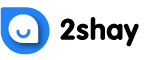PlayStation Network (PSN) is Sony PlayStation’s online service through which you can engage in various activities.
These activities include playing games online, buying games from the PlayStation store, sharing your trophy information, meeting friends, and so much more.
If you’ve bought a new PlayStation console, you should know to sign in to your PSN account (if you already have one) or register first to sign in.
Now, while many users still cannot get their hands on PS5s, we have limited this discussion to signing in on your PlayStation 4 instead.
So, here’s a quick guide on how to sign in to PlayStation Network on PS4.
Sign In to PlayStation Network on PS4
Here are the steps to sign in to your PlayStation Network account on PS4.
You must remember that you can only sign in to your PlayStation Network account if you have already made one.
You can register if you haven’t already to star using PSN’s features. It’s free to sign up, but PlayStation Plus requires a paid subscription.
- Connect your PlayStation 4 to a TV or monitor via an HDMI cable. You can read the user manual for this step.
- Turn your PS4 on.
- Go through the various setting up steps on your PS4 device, including your language preference, etc.
- Once the initial setup is complete, connect your PS4 to an active internet connection
- To connect your PS4 to the internet, you must go to Settings on the PS4 home menu
- Choose the Network option
- Select the option to Set Up Internet Connection
- Select the type of connection—if you choose Wi-Fi, select Easy after that
- Pick your internet name from the list of available networks
- Add the password to your internet connection
- Test your internet connection at the end to ensure that you’re PS4 device has successfully connected to the internet
- Head over to Settings again from the PS4 home menu
- Select Account Management
- Pick the Sign in Option
- Add your sign-in ID, which is your email address, and then input your password
- Confirm your choice
- After that, you can choose to activate this PS4 as your Primary PS4 or not—don’t select this option when signing in on someone else’s PS4
Sign Out of Your PlayStation Network Account on PS4
It’s a straightforward process to sign out of your PlayStation Network account on PS4. Here are the steps you should follow.
- Turn your PS4 on.
- Go to the Settings option on the PS4 home menu
- Select Account Management
- Pick the Sign Out Option
Last Few Words
It’s always a good idea to enable 2-step verification for your PSN account.
This way, you can have a code sent to your mobile phone to authenticate a login at every attempt.
As a result, you can keep your account protected. Your PSN account is what allows you to access your library of games (those bought digitally).
So, if you lose your account, you will lose all of your games.