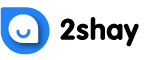There’s more than one way to set up the Rogers voicemail, let’s see them all:
How to Set Up Voicemail Rogers from Your Home Phone?
Follow these steps to set up a voicemail from your home phone or landline:
Step 1: Use your home phone’s *98 keypads. Do not hesitate to contact Roger’s technical support team if you are requested to provide your phone number. The technical support is available 24/7, and you can contact them on this number:
- 1 888 764-3771.
Step 2: Enter your temporary password when you are prompted to. Your temporary password is your phone number’s last four digits. For instance, your password is 9232 if your phone number is 555 555-9232. If the system does not prompt you to enter your temporary password, you may likely already have your voicemail set up.
Step 3: Create a password, username, and a custom welcome greeting by following the on-screen instructions. You need to dial *98 again and enter your temporary or, if appropriate, your newly-created password if you cannot finish the password setup process.
How to Set Up Voicemail Rogers from Your Android Phone?
Follow these steps to set up a voicemail from an android phone:
Step 1: Holding down the number 1 on your phone’s keypad will allow you to access your voicemail.
Step 2: When the system requests you to enter the password, you need to type in the 4-digit password sent to you in a text message. This password is sent when you activate your device or include voicemail in your plan. The last 4 digits of the phone number is your default password.
Step 3: You can then change your password and customize your welcome message by following the instructions displayed on the screen. If you do not wish to create any welcome message, you can go with the default greeting.
How to Set Up Voicemail Rogers from Your iPhone?
Follow these steps to set up a voicemail from your iPhone:
Step 1: Tap voicemail on your iPhone to get started.
Step 2: Your iPhone will ask you to record a personalized greeting and generate a voicemail password when you select voicemail. Here are the steps that you can follow to save your greeting:
1. Tap “Voicemail” and choose “Greetings”. Under the greetings section, select custom.
2. After tapping on the custom option, select the “Record” button and record your greeting.
3. Tap Stop when you have recorded your greeting.
4. Tap the “Play” button to hear your recorded greeting.
5. If you like the recording and want to use it as your greeting message, tap “Save” at the bottom of the screen to save your message.
How to Set up Default Voicemail Message
Follow these steps to set up a default voicemail message:
Step 1: You may find the “greeting” option by tapping “Voicemail” and then tapping “Greeting”.
Step 2: Select the default greeting message by tapping the “Default” button. This way, the person who calls you will hear the standard greeting message that will include your phone number.