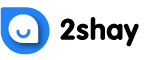thnx
While people often enjoy watching Disney Plus with the privacy of their hand-held devices, watching your favourite show or the latest Marvel movie on a bigger screen truly makes for an incomparable experience. If you own a Samsung Smart TV, you’re in for some good news! You can easily watch your favourite Disney Plus content on your TV without needing to connect any cables or bring in more wires.
Before we get to connecting Disney Plus on your Samsung Smart TV, it is important to mention that Disney Plus is only compatible with Smart TVs that were released in 2016 and later. These TVs come with the Tizen operating system, which is required for Disney Plus to work on your Samsung Smart TV.
How to Get Disney Plus on Samsung Smart TV
Before you work on connecting Disney Plus to your Samsung Smart TV, you first need to ensure that you have a high-speed internet connection. This will ensure a smooth streaming experience that doesn’t cause the show or movie you’re watching to get stuck after every few minutes.
The followings steps will show you how to get Disney Plus on your Smart TV:
Step 1 – Turn on your Smart TV and navigate to the Apps option on the home screen.
Step 2 – Select the Apps option and use the remote control to select the search bar located on the top-right corner of the screen. The search bar has a magnifying glass icon to make it easier to spot.
Step 3 – When you select the search bar, an on-screen keyboard will appear. Use the keyboard to type ‘Disney+’ into the search bar and then select the Enter button on the right.
Step 4 – The Disney Plus app will now appear on your screen. Select the Install option located at the top of the screen, and the installation process will begin.
Step 5 – Once the installation process is completed, Disney Plus will automatically appear on your home screen. Select the app’s icon and then browse through the app for the show or movie you wish to watch.
How to Get Disney Plus on an Older Samsung TV
If you have an older Samsung Smart TV, you will need to spend some extra money to access the Disney Plus app. You can invest in an external device that supports the app, for example, Roku, and then connect it to your Samsung Smart TV. This allows you access to the app without having to buy a new TV.
You can also connect your PlayStation 4 or an Xbox One to access the Disney Plus apps dedicated to these devices.