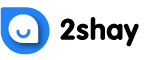Can anyone help me out with this? Any guidance, direction, or suggestions will be highly appreciated!
Hi, if you use the mySASKTEL mobile application, follow the below steps to change your Wi-Fi password (make sure that you are using the latest version of the app):
- Open the mobile application
- Choose ‘Services’
- Choose the ‘Log in to see all services’ option, and log in to your mySASKTEL account
- Choose the ‘Internet Service’ option (you will find it at the very top of your screen)
- Choose ‘Internet’
- Swipe the menu at the top to view the ‘Passwords’ page
- Choose ‘Wi-Fi’
- If the drop-down shows multiple serial numbers, pick the serial number associated with your gateway
- Please note that, in case you pick a different serial number (the one associated with your extender instead of with your gateway), you will be unable to change the password
TIP: Your gateway serial number should end with the same 4 or 3 digits as those of the SSID (Network Name) that you use to connect to your Wi-Fi through a mobile device - Enter the new Wi-Fi password, twice
- Select ‘Save’
- Update the new password on all devices connected to the Wi-Fi
You will need to ‘forget’ or delete the Wi-Fi connection, and rejoin it using your new password.
If you use the desktop/browser version of mySASKTEL instead, follow the below steps to change your Wi-Fi password:
- Log in to your mySASKTEL account
- You will find the ‘Manage Services’ option – under that option, choose ‘Internet’
- Choose ‘Passwords’
- Choose ‘Wi-Fi’
- If there are multiple serial numbers, choose the one associated with your gateway
- If you pick a different serial number (the one associated with your extender instead of your gateway), you will be unable to change the password
TIP: Your gateway serial number should end with the same 4 or 3 digits as those of the SSID (Network Name) that you use to connect to your Wi-Fi through a mobile device - Enter the new Wi-Fi password, twice
- Update this new password on every device connected to the Wi-Fi
You will need to ‘forget’ or delete the Wi-Fi connection, and rejoin it using your new password.