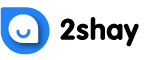One of the best things about using Netflix is that you can have up to five different profiles under one account. Therefore, you can have five different settings and options without having to pay extra for it. This is incredibly helpful for large families or large groups of friends all sharing one bill.
Changing the language on a Netflix account is a great way to watch what you want in the language that you want. Whether you speak a different language or simply want to try and learn a new language, changing the language of what you watch is a great idea. Netflix offers 27 different languages for their streaming service.
To change the display language on your Netflix account, you need to login to your account on a computer or a mobile browser. Once you enter in your email address and password, select your account. Then, select the profile that you want to change. Select the language button and then select the display language button. Choose the language that your want to change to and then remember to hit the save button. This should immediately change the language, but you may need to logout and log back into your account to see the updated change.
While changing the display language can help you find everything you want in your native language, Netflix also offers the ability to customize your show and movie languages as well. This means that you can change the way that you watch and listen to your favorite entertainment. Not all movies and shows are available in every language, however, if you update your show and movie language preferences, Netflix will show you the different options available.
To change the show and movie language preference, you need to login to you Netflix account using your email address and password. From there select the account and the profile that you want to change. Next, select the language button and then select the shows and movies languages. You can then set the preferred language. Netflix will automatically show you the top five to seven most relevant languages based on your sign in location and previous language settings. Once you change the preferred language, you need to hit save.
After you save the updated preferences, you may want to log out of your account and log back in. The changes should immediately update and customize your new viewing options to your updated settings.