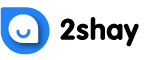I find the original password to be too difficult to remember. I want to change it to one that is easier for all my family members to use.
What will be a good password for my Eastlink so no one gets unauthorized access to my account?
One of the most important things you need to consider when choosing a router is its reliability.
With Eastlink, you can be assured of a stable and reliable connection. This is because Eastlink uses the latest technology in their routers, so you can be sure that it can provide you with a fast and reliable connection.
Eastlink routers ensure high-speed connection.
With this router, you can experience speeds of up to 300Mbps. This means you can easily stream HD videos or download large files without any problem.
When it comes to security, Eastlink routers are also top-notch.
They come with advanced security features such as WPA2 encryption and an SPI firewall. With these features, you can be sure that your data and information are safe and secure.
Another great thing about Eastlink routers is that they are very easy to set up and configure.
You will not need to hire a professional to do it for you because the process is straightforward. You can even do it yourself with the proper knowledge and skills.
Similarly, if you want to change the router’s password, make sure you have turned on the router and are connected to it using the current password.
Then open any browser on your computer and type 192.168.0.1 in the address bar. This is the default IP address of Eastlink routers.
Once you have accessed the router’s web-based interface, click on the “Wireless” tab. Here, you will be able to see all the wireless settings that you can change.
Just enter the new password in the “Passphrase” field and click on the “Apply” button to save the changes.
You can also change the wireless settings such as the SSID, security mode, and channel.
To do this, go to the “Wireless Settings” page and make the necessary changes. Once you are done, click the “Apply” button to save the changes.
A strong and safe password is essential for keeping your data and information secure when creating a Wi-Fi password.
Use a combination of letters, numbers, and special characters. This will make it more difficult for someone to guess your password.
Ensure your password is at least eight characters long. This will make it more difficult for someone to hack into your account.
Avoid using easily guessed words such as your name, birthday, or address. These words are easy for someone to guess if they have access to your personal information.
Remember to change your password regularly to keep it safe and secure. This will help ensure that no one can access your account without permission.