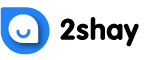You might have subscribed to PlayStation Plus if you’re an avid PlayStation user.
PlayStation Plus is definitely worth the price, but not everyone likes to be charged for it every month.
PlayStation Plus subscription costs $60 per year, which isn’t bad at all.
You not only get access to free games and exclusive discounts and deals, but you also get to enjoy multiplayer games and cloud saving.
However, many PlayStation Plus subscribers wish to cancel their subscription after some time.
Why Cancel PlayStation Plus Subscription?
There are many reasons why cancelling the PlayStation Plus subscription seems like a good option.
You might not play the games available as frequently as you once used to or you may have played them enough.
Your console might not be in use anymore. Or you might simply want to save money.
If you aren’t using PlayStation Plus services anymore, you certainly wouldn’t want to continue to pay for it.
While $60 isn’t too much for all the perks you get, it’ll certainly feel a lot when you aren’t using them.
How to Cancel PlayStation Plus?
Cancelling PlayStation Plus is quite simple. When you subscribe to PlayStation Plus, the automatic subscription renewal feature is activated.
To cancel it, you’ll have to cancel the automatic renewal.
You can’t cancel the subscription midway and expect to get a refund. The only thing that’s possible is to not pay for the next month’s subscription.
How to Cancel PlayStation Plus on PC
To cancel PlayStation Plus from your PC, you just need to follow the following steps:
- Open the Sony Entertainment Network website on your PC, laptop, or smartphone
- Login using your PlayStation Network account credentials
- Navigate to the Subscription option on the menu present on the left-hand side
- Select PlayStation Plus from the list of all your active subscriptions
- Click on Turn Off Auto Renew present right next to the PlayStation Plus option
- Click Confirm when you’re asked for your confirmation to cancel your PlayStation Plus subscription
- Check your email for the confirmation regarding the cancellation of your PlayStation Plus subscription
How to Cancel PlayStation Plus on PlayStation 4
You can easily cancel your PlayStation Plus subscription directly from your PlayStation 4 console. Just follow the following steps:
- Boot your PlayStation 4 console
- Navigate to the Home menu and open Settings
- Scroll down in the Settings and select Account Management
- Select the Account Information option
- Look for PlayStation Subscriptions in the list
- Press X and then select PlayStation Plus
- Choose Turn Off Auto-Renew
- Confirm the selection
- The date on which your current PlayStation Plus subscription is expiring will be displayed on your screen.
How to Cancel PlayStation Plus on PlayStation 5
If you own a PlayStation 5, you can cancel PlayStation 5 directly from your console. This is how you can do it:
- Go to Settings from the Menu
- Choose Users and Accounts
- In the Accounts section, choose Payment and Subscriptions
- Select PlayStation Plus and click on Turn Off Auto-Renew
- Confirm your selection
- The confirmation of the cancellation will be displayed on your screen
Once your subscription has been cancelled, you can continue to enjoy all the perks till the subscription period that you’ve already paid for (the current month).
However, after that period expires, you’ll lose access to all the perks of PlayStation Plus.