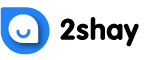However, since Disney Plus does not offer any trial period, it is very common for people to become a member and then cancel their membership after trying out the platform. Sometimes, it is also natural to grow out of it. Hence, it is completely fine if you want to cancel your subscription from Disney Plus.
Unfortunately, canceling your membership at Disney Plus is not as simple and straightforward. It mostly depends on how you subscribed to it in the first place. The procedures are different for those with an iTunes account or an Android device.
You can cancel your subscription at Disney Plus at any time. However, there are some essential things to keep in mind:
- You can still have access to unlimited shows, movies, and documentaries on Disney Plus by the end of your billing cycle.
- You can cancel your subscription through a web browser, tablet, and mobile device.
- You cannot cancel your Disney Plus account if you have signed up through a third-party company, such as Apple, Roku, Amazon Fire Stick, etc.
Canceling Your Disney Plus Account via Web Browser
If you signed up with your credit or debit card on Disney Plus on their website browser, you would need to follow these steps in order to cancel your Disney Plus account:
Enter your email and password to sign in on Disney Plus official website
- Go to your profile by clicking on the top-right handle
- Click on the ‘Account’ tab from the dropdown list
- Click on ‘Billing Details’
- Follow the steps to cancel your account
Canceling Your Disney Plus Account via Apple Account
If you created your Disney Plus account from your iPhone through your iTunes account, follow these quick steps to cancel your account:
- Go to your iPhone main settings
- Click on your name, which will be shown as “[Your name] Apple ID, iCloud, Media & Purchases”
- Scroll down on your subscriptions
- Select Disney Plus
- Click on ‘Cancel Subscription’
- Confirm your choice and follow the steps to cancel your subscription
Canceling Your Disney Plus Account via Android Account
If you have purchased Disney Plus and subscribed to become a member on it through your Android device, you must do the following to cancel your account on the platform:
- Go to your Google Play Store on your phone and open it
- Check if you have signed in from the right account
- Click on ‘My Subscriptions’ on your right
- Go to Disney Plus
- Click on ‘Manage’ and then ‘Cancel Subscription’
- Confirm your choice and follow the steps to cancel your subscription