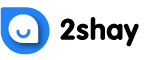- Low resolution is ideal for watching Netflix on your phone or if you’re on a limited data plan. The low resolution option uses 0.3GB an hour. This resolution does not offer an extremely clear picture, but it will keep you from going over your data limit.
- Medium resolution is standard resolution, similar to what you’d see when watching a DVD. You will not get the best image possible, but the image should be relatively crisp. The medium resolution setting consumes 0.7GB of data every hour.
- High resolution represents a major jump in the amount of data consumed. You’re going to get the best video quality possible on your device, but the content will eat through data. If your device is capable of Ultra HD video(around 4K quality), then the high resolution setting will consume a massive 7GB per hour. If your device is only capable of HD video(about 1080p), then 3GB per hour are consumed. This resolution setting is ideal for videophiles looking for the best image regardless of data consumption.
- Auto resolution is designed to adjust automatically to the speed of your internet connection. If you are viewing content at home, but your connection is prone to decreases in speed the auto resolution setting ensures a stable viewing experience. Your video won’t stop when your internet slows down, instead you’ll see a drop in video quality. If you want no interruptions when watching Netflix, you should consider the auto resolution setting.
The four resolution settings offered by Netflix will help you enjoy content regardless of your connection type. To change your resolution setting, you should go into your Playback settings and choose between the four options.