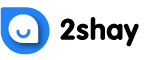If you’re wondering how to get Disney Plus on your Apple TV, you’re at the right place. Just follow the steps mentioned below, and you will be able t play your favourite shows in just a few minutes!
How to Watch Disney Plus on Apple TV
The process for watching Disney Plus on Apple TV is designed to be extremely simple and convenient. This is to ensure that even users who aren’t tech-savvy are able to navigate through the streaming platform and watch their favorite movies and TV shows without any interruptions.
Before you begin, you will be required to subscribe to the Disney Plus streaming services. There are three kinds of Disney Plus subscriptions that you can choose from:
- Basic subscription at $11.99 a month
- Star subscription with Hulu and ESPN + starting at $14 a month
- Premier Access at $34.99 a month
Once you’ve decided which subscription best suits your needs, the next step is to subscribe to Disney Plus on Apple TV.
Subscribing to Disney Plus on Apple TV
Follow the steps mentioned below to subscribe to Disney Plus on Apple TV. This will offer you access to thousands of TV shows, movies, and other content to enjoy.
- Using your iPad, iPhone or PC, go to the Disney Plus sign up through your web browser.
- Choose the Buy Now option (the free trial option has expired in most countries around the world, including Canada).
- Enter your email address and decide upon a strong password for your Disney Plus account.
- Fill in your required details in the signup form and press enter.
- A confirmation message will be emailed to you.
- Log in to your email and look for the confirmation message.
- In the confirmation message, you will receive a link to access your Disney Plus account. Click on it to confirm your account subscription.
Congratulations! You have successfully created your Disney Plus account. The next section will teach you how to use it on your Apple TV.
How to Watch Disney Plus on Apple TV
Now that you have a Disney Plus account, the only thing left to do is get it on your Apple TV so you can enjoy ads-free movies and TV shows streaming in no time. Here are the steps to watch Disney Plus on Apple TV.
- Step 1 – Go to the App Store and locate the search box on the top.
- Step 2 – In the search box, type ‘Disney Plus’ and press enter. App Store will locate the Disney Plus app.
- Step 3 – Once the Disney Plus app is located, click on the ‘Get’ option to start the download process.
- Step 4 – Go back to your Apple TV’s home screen and navigate to the recently downloaded Disney Plus app. Click on it for the app to open.
- Step 5 – Enter your login details to start Disney Plus.
- Step 6 – Find the movie or TV show you want to watch and select it for uninterrupted playback.
Users should note that Disney Plus is only available on Apple TVs that are the fourth generation or above. Happy watching!